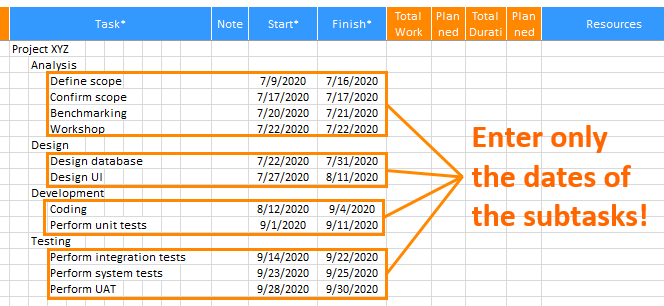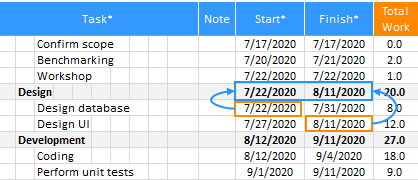XLGantt(Excel Gantt) provides a feature to add a task entered in a Schedule sheet as a task or an appointment to Microsoft Outlook (Microsoft Outlook must be installed on your PC).
1. Add tasks to Microsoft Outlook Task
As shown in the illustration below, let's add "Define scope" and "Confirm scope" tasks to Outlook.
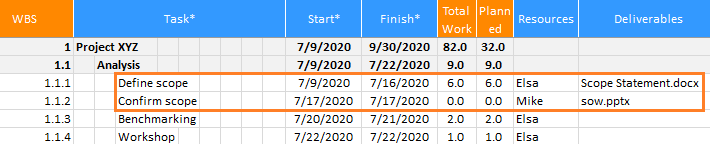
Select tasks as shown below, right-click and select "Add to MS Outlook Task" from the menu to add the tasks to Outlook Task.
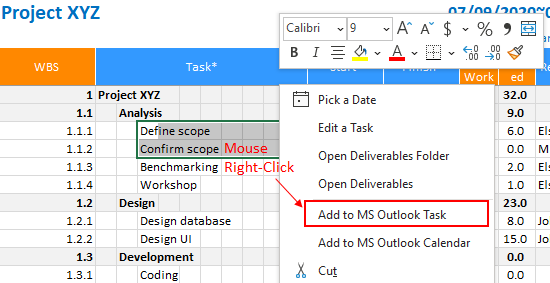
When the tasks are added, you can see that the "Define scope" and "Confirm scope" tasks have been added to Outlook Task as follows.
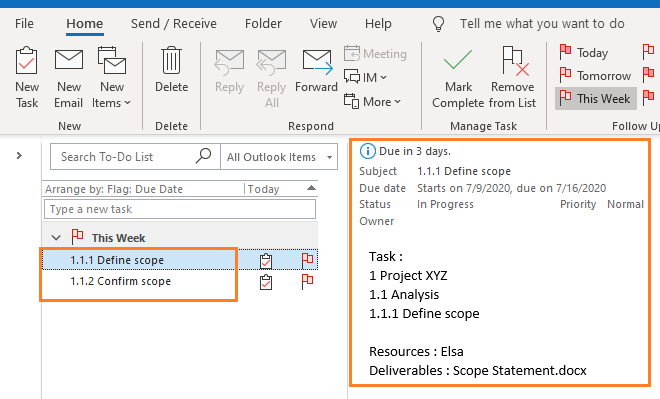
2. Add tasks to Microsoft Outlook Calendar(Appointment)
As shown in the illustration below, let's add "Define scope" and "Confirm scope" tasks to Outlook Calendar(Appointment).
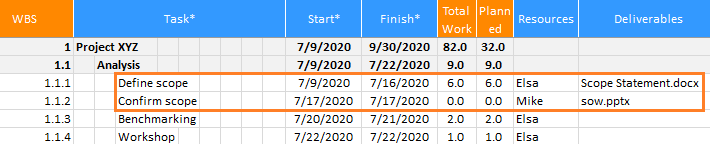
Select tasks as shown below, right-click and select "Add to MS Outlook Calendar" from the menu to add the tasks to Outlook Calendar(Appointment).
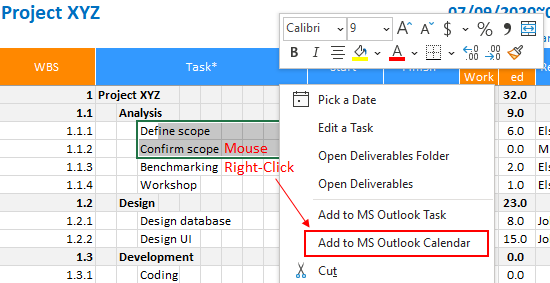
When the tasks are added, you can see that the "Define scope" and "Confirm scope" tasks have been added to Outlook Calendar(Appointment) as follows.
<Calendar>
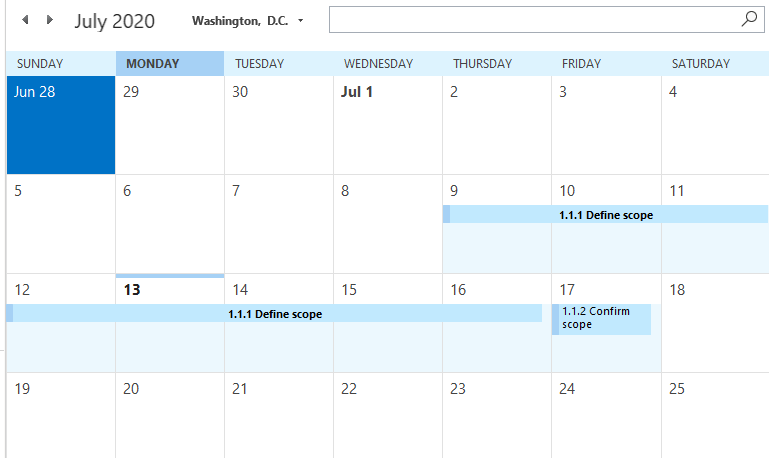
<Appointment>
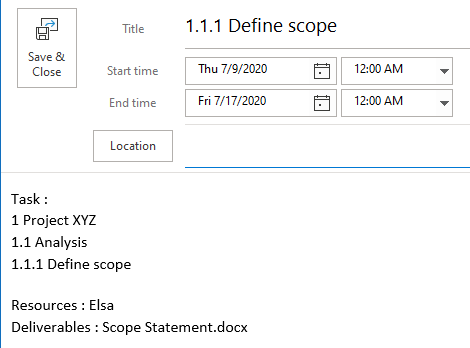
[ XLGantt(Excel Gantt) How to ]
- Excel WBS and Gantt Chart - XLGantt How to #1 - Getting Started With XLGantt
- Excel WBS and Gantt Chart - XLGantt How to #2 - Enter tasks, Update schedule
- Excel WBS and Gantt Chart - XLGantt How to #3 - Setting Gantt chart display styles
- Excel WBS and Gantt Chart - XLGantt How to #4 – Keeping track the progress of the project
- Excel WBS and Gantt Chart - XLGantt How to #5 – Analysis Report
- Excel WBS and Gantt Chart - XLGantt How to #6 – Managing Schedule Change
- Excel WBS and Gantt Chart - XLGantt How to #7 – Deliverables
- Excel WBS and Gantt Chart - XLGantt How to #8 - Adding Tasks to Microsoft Outlook Calendar
- Excel WBS and Gantt Chart - XLGantt How to #9 - Multilingual Support
- Excel WBS and Gantt Chart - XLGantt How to #10 – Importing Schedules from Another File
- Excel WBS and Gantt Chart - XLGantt How to #11 – Calendar
- Excel WBS and Gantt Chart - XLGantt How to #12 – Integration with Excel Features
- Excel WBS and Gantt Chart - XLGantt How to #13 – Importing Server Data
- Excel WBS and Gantt Chart - XLGantt How to #14 – Workload calculation
- Excel WBS and Gantt Chart - XLGantt How to #15 – Setting WBS Area and Color Theme