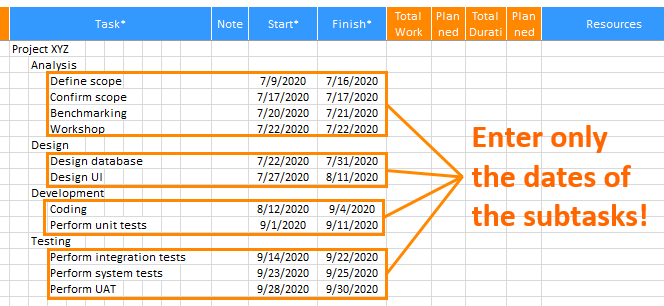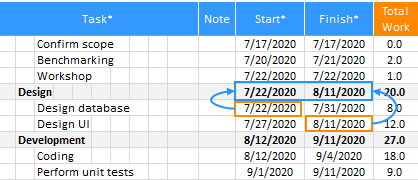Currently, we support only English and Korean as user interface(UI) languages at XLGantt. Since the program code and the resource file for multiple languages are separated, it is possible to add multiple languages without modifying the program.
1. Choose a language
Depending on the language setting of the computer O/S, the language is automatically chosen or you can choose the language from the options menu.
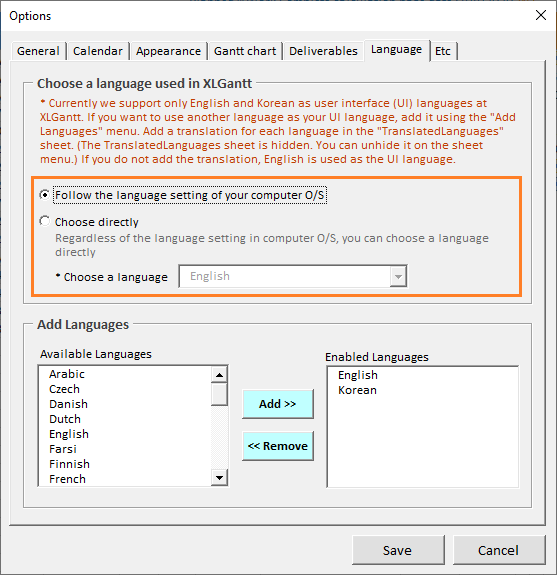
2. Add languages
Since the program code and the resource file(TranslatedLanguages sheet) for multiple languages are separated, it is possible to add multiple languages without modifying the program.
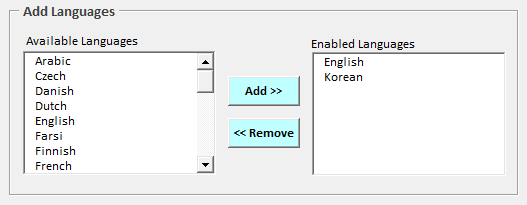
If you want to use another language as your UI language, add it using the "Add Languages" menu. Add a translation for each language in the "TranslatedLanguages" sheet (The TranslatedLanguages sheet is hidden. You can unhide it on the sheet menu). If you do not add the translation, English is used as the UI language.
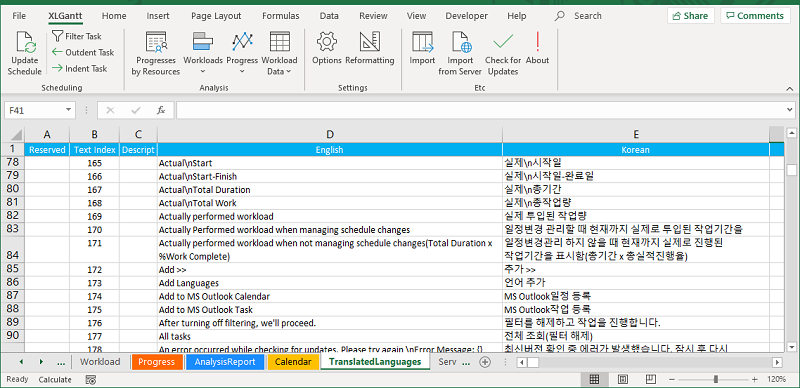
[ XLGantt(Excel Gantt) How to ]
- Excel WBS and Gantt Chart - XLGantt How to #1 - Getting Started With XLGantt
- Excel WBS and Gantt Chart - XLGantt How to #2 - Enter tasks, Update schedule
- Excel WBS and Gantt Chart - XLGantt How to #3 - Setting Gantt chart display styles
- Excel WBS and Gantt Chart - XLGantt How to #4 – Keeping track the progress of the project
- Excel WBS and Gantt Chart - XLGantt How to #5 – Analysis Report
- Excel WBS and Gantt Chart - XLGantt How to #6 – Managing Schedule Change
- Excel WBS and Gantt Chart - XLGantt How to #7 – Deliverables
- Excel WBS and Gantt Chart - XLGantt How to #8 - Adding Tasks to Microsoft Outlook Calendar
- Excel WBS and Gantt Chart - XLGantt How to #9 - Multilingual Support
- Excel WBS and Gantt Chart - XLGantt How to #10 – Importing Schedules from Another File
- Excel WBS and Gantt Chart - XLGantt How to #11 – Calendar
- Excel WBS and Gantt Chart - XLGantt How to #12 – Integration with Excel Features
- Excel WBS and Gantt Chart - XLGantt How to #13 – Importing Server Data
- Excel WBS and Gantt Chart - XLGantt How to #14 – Workload calculation
- Excel WBS and Gantt Chart - XLGantt How to #15 – Setting WBS Area and Color Theme